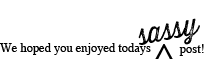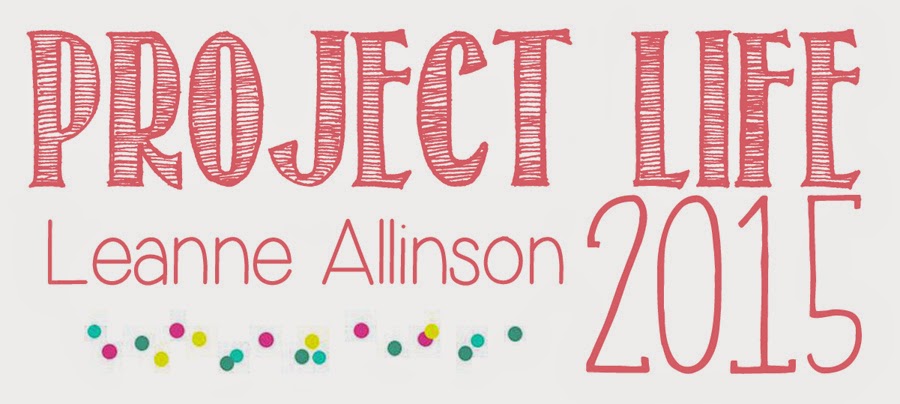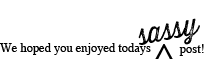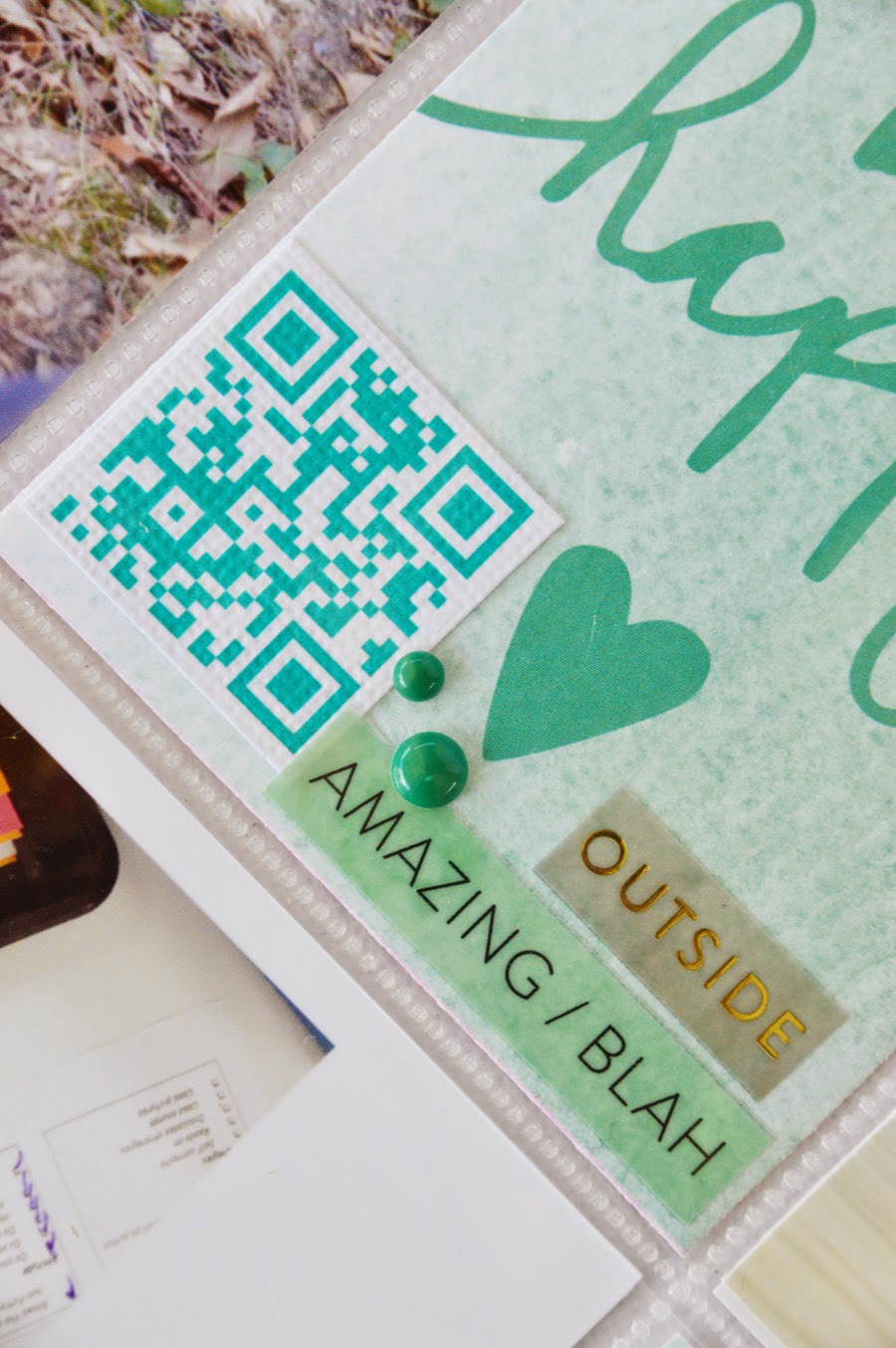Hello Friends! Today I want to share with you a little detail that I added onto last week's spread. The QR Code. I have touched on this method of adding videos to your PL before but I figure, since we are starting a new year, a refresher course is always helpful!
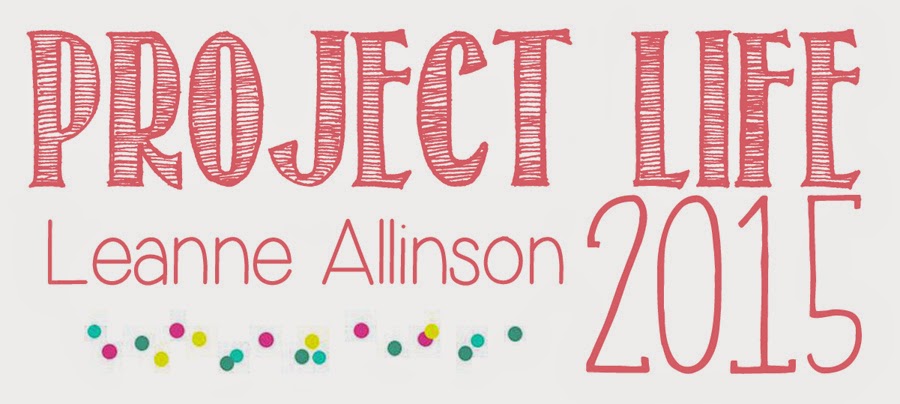 When I want to add something more than just journaling and still photographs, it can often mean thinking outside the box. It is always fabulous to add extra detail with memorabilia but what if you could actually bring your PL2015 spreads to life!
Surprisingly, it is really very simple. The invention of QR Codes has brought our scrapbooking world to new heights. Not only can we document our lives through words + pictures but bringing videos to our pages allows us to document in infinite detail.
When I want to add something more than just journaling and still photographs, it can often mean thinking outside the box. It is always fabulous to add extra detail with memorabilia but what if you could actually bring your PL2015 spreads to life!
Surprisingly, it is really very simple. The invention of QR Codes has brought our scrapbooking world to new heights. Not only can we document our lives through words + pictures but bringing videos to our pages allows us to document in infinite detail.
My family and friends LOVE this simple detail. I love it too because I can permanently record the sound of my children's voices. Last year I recorded my youngest son reciting the alphabet. Last week I recorded him reading his very first home reader! The milestones are brought to life! Imagine the possibilities.. each birthday song sung, a baby's first words, a family member saying they love you...
So how do you create a QR Code? Just like this.
To start this process, I began with creating my own channel on Vimeo, which is also accessible via my iPhone. Alternatively you can create your own YouTube channel. It will do the same thing - store your videos and create URL links.
I have also downloaded a QR Code Maker. Qrafter Pro is the one that works best for me. It is a downloadable app for your phone, but it does cost money.
Once you have downloaded both your Vimeo/YouTube channel (with the video you want to create a code for) and QR code maker, the process is rather simple.
step 1. When you play your Vimeo clip, in the top corner of you will see a paper aeroplane image. (If the image is being played in full screen, tap on the movie to see the behind the scenes details). Tap the paper aeroplane.
step 2. Share Video: The top right corner will display 3 dots. (...) Tap the image. Tap "Copy URL".
step 3. Open the Qrafter Pro app on your smart phone. Tap "URL" and paste the link from your Vimeo account. Tap "Preview content".
step 4. Create. Once you tap on "create", the image will fill your smart phone screen. To adjust colours to suit your PL spreads, tap on the artist palette board. I always leave my "background" white and alter the "foreground" colour. Tap "done".
step 5. Saving image to print. Tap the "send" icon (box with an arrow). I always save to my camera roll and then print out with the rest of my iPhone photos.
And that's about it. Once the QR code has been sized to your liking (in Photoshop) and printed out you can go to town adding life to your PL spreads.
I really hope you have fun with this method. Thanks for visiting today...x